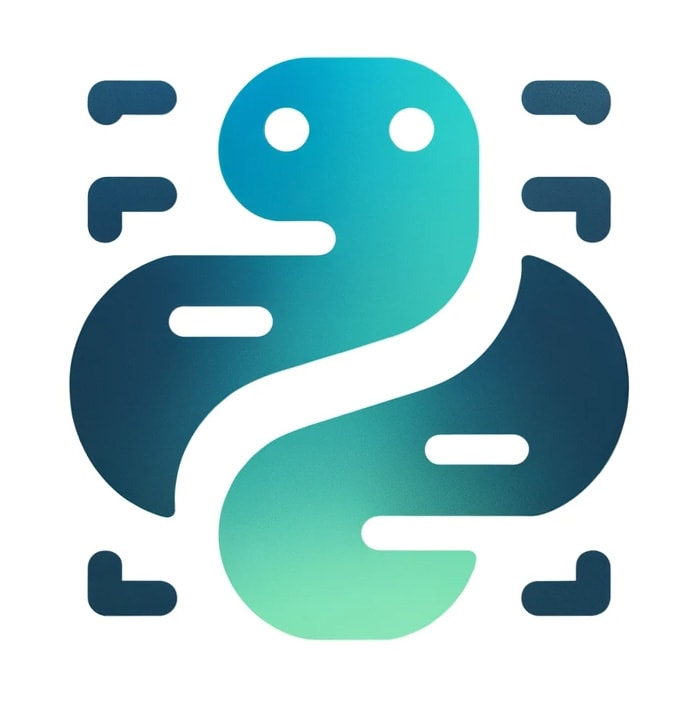- Diving into Python, one of the most versatile programming languages out there, I’ve realized that mastering file handling is crucial. It’s like learning to organize your digital closet! Whether you’re a beginner or brushing up on your skills, understanding how to read and write files in Python is a game-changer.
What Is File Handling in Python?
In the realm of programming, file handling is the method by which data is managed: how it’s read from or written to a file. When I think about file handling in Python, I imagine the language offering me a set of tools that enable interaction with files on my computer. It’s like being handed the keys to a library, where each book can be checked out, read, returned, or edited.
Python’s file handling capabilities are incredibly robust. It allows me to perform crucial operations such as:
- Opening a file
- Reading or writing to the file
- Closing the file after completion of tasks
These operations are critical because without the ability to handle files effectively, my programs would be severely limited. Data wouldn’t be able to be stored or retrieved persistently, which is a fundamental necessity for most applications.
Let’s dive deeper. When I open a file in Python, I access it through what’s called a file object. Think of this object as a liaison between the file itself and my Python script. Through this object, I can tell Python exactly what I want to do: do I just want to read the data? Perhaps I need to update it or start from scratch. These intentions are signalled through modes like ‘r’ for reading, ‘w’ for writing, and ‘a’ for appending.
Handling files efficiently is not just about opening and reading or writing to them; it also involves practicing good file hygiene. That means always ensuring that files are properly closed after operations are complete. Not doing so can lead to memory leaks or corruption of data. Luckily, Python provides a way to automate this with the with statement, ensuring files are closed automatically once the block of code that uses them is exited.
It’s important that I remember, file handling isn’t an isolated concept but a fundamental part of creating applications that can interact with a user’s data. Whether it’s storing user preferences, logging data, or managing content, understanding file handling in Python is an essential skill on my journey as a competent programmer.
Reading Files in Python
When I need to read content from a file, Python simplifies this process significantly. The primary function I use is open(), which needs a file path and a mode as parameters. For reading files, the mode is set to 'r', which is the default mode for open. Once the file is opened, I can read its contents in several ways.
The Read Method
The most straightforward method of reading a file is by using the file object’s read() method. This method reads the entire content of the file into a single string. If I’m dealing with a large file, I’ll use read(size) instead, specifying the number of bytes to be read to avoid overwhelming my system’s memory.
Reading Line by Line
Another practical approach when managing files is to read them line by line using a for loop:
with open('example.txt', 'r') as file:
for line in file:
print(line)This is not only memory-efficient but also allows me to process each line individually, which is ideal for parsing text files that have a logical structure based on lines.
Readlines Method
Alternatively, if I need to access the lines of a file as a list, I turn to the readlines() method. It reads the entire file and returns a list where each line is an item:
with open('example.txt', 'r') as file:
lines = file.readlines()Using readlines() is exceptionally useful for scenarios where I require random access to lines within a file. However, for extremely large files, similar memory concerns as with read() apply.
The Importance of Encoding
It’s also vital to pay attention to encoding. By default, Python uses UTF-8 encoding, but if I’m working with files that have different encodings, I need to specify the correct one when opening the file:
with open('example.txt', 'r', encoding='utf-16') as file:
content = file.read()Mastering these reading techniques helps me to leverage the full potential of file handling in Python. Whether it’s processing logs, reading configuration files, or parsing user data, knowing how to read files efficiently is integral to my programming toolkit.
Writing Files in Python
Just as reading files is crucial, writing to files is an equally essential aspect of file handling. In Python, the open() function serves the dual purpose of reading and writing files. I’ll show you how to write to files gracefully and effectively without overcomplicating your code.
To write to a file, you’ll need to open it in a write mode using 'w' as the second argument to open(). Here’s a simple example:
with open('example.txt', 'w') as file:
file.write('Hello, Python!')This statement opens example.txt, and the write() method allows you to add text. Be careful, though; opening a file in write mode will clear any existing contents of the file. If you want to append to the file instead, use 'a' mode. This will keep the contents intact and simply add to the end:
with open('example.txt', 'a') as file:
file.write('\nAppended text.')Sometimes, you may want to write multiple lines. The writelines() method is perfect for this. It accepts a list of strings, writing each as a new line in the file:
lines = ['First line', 'Second line', 'Third line']
with open('example.txt', 'w') as file:
file.writelines("%s\n" % line for line in lines)It’s also important to remember the role of encoding in writing files. By default, Python uses UTF-8 encoding, but you can specify a different one if necessary:
with open(‘example.txt’, ‘w’, encoding=’utf-16′) as file:
file.write(‘Some text with different encoding.’)
When dealing with large files, it’s often more efficient to write in chunks. This minimizes memory usage and can speed up the process when handling massive amounts of data.
Apart from text files, Python’s flexibility extends to writing binary files as well. By using the 'wb' mode, you can write bytes and work with files such as images and executable.
Understanding these writing techniques is a significant step in automating and streamlining data handling tasks. As with any powerful tool, the key to success lies in understanding and applying these methods judiciously within your applications.
Appending to Files in Python
When I need to add content to an existing file without overwriting its current contents, I turn to the append mode in Python. Appending is a critical file operation, especially when I’m dealing with log files or any dataset that requires regular updates. Here’s how I usually go about it.
To append to a file, I open it by calling the open() function and passing the parameter 'a'. If the file doesn’t already exist, Python helpfully creates it for me. Unlike write mode, which erases the existing file content, append mode allows me to retain that data while enabling me to add new information to the end of the file.
Let me demonstrate through an example:
with open('example.txt', 'a', encoding='utf-8') as file:
file.write("This is the line I want to append.\n")This piece of code ensures that the line “This is the line I want to append.” is added to the end of ‘example.txt’. It’s straightforward, efficient, and most importantly, safe. The with statement guarantees that the file is properly closed after the append operation, even if an error occurs.
For appending multiple lines, instead of the write() method, I’d use writelines() which expects an iterable like a list of strings. Here’s an example that exhibits this functionality:
lines_to_append = ["First line to append.\n", "Second line to append.\n"]
with open('example.txt', 'a', encoding='utf-8') as file:
file.writelines(lines_to_append)This process is not only useful but also remarkably robust, as Python takes care of the complexities in the background, ensuring that each new piece of text follows after the last line in the file, without introducing any errors or data corruption.
File encoding remains an essential consideration when appending to files. If the file was initially written with a specific encoding, I make sure to append using the same encoding to avoid any potential issues.
Remember, when dealing with files in Python, it’s always paramount to handle them with care, ensuring that each operation is performed correctly and efficiently. Whether I’m writing, reading, or appending, understanding these file operations thoroughly allows me to manipulate data effectively, laying the groundwork for more advanced file handling techniques and automation in Python.
Closing Files in Python
Handling files efficiently isn’t just about reading and writing data. Closing files is equally critical to ensure that resources are freed and changes are saved properly. In Python, forgetting to close a file can lead to memory leaks and may corrupt the file if the program crashes or hangs.
I’ll show you how simple it is to close a file correctly. You use the close() method associated with the file object. After you’ve finished your file operations—reading or appending data—call myfile.close() to close the file. Replace “myfile” with whatever your file variable’s name happens to be. This method is clear and explicit, letting you control exactly when you release the file resources:
myfile = open('example.txt', 'r')Perform file operations
myfile.close()While this manual method works, Python offers a more fail-safe way to handle closing files using the with statement. The beauty of the with block is that it automatically closes the file after the block’s execution, even if an error occurs within the block. I’ve found that this reduces the risk of forgetting to close a file, ensuring better practice in resource management.
with open('example.txt', 'r') as myfile:
# Perform file operationsWhat’s more, by using the with statement, you make your code cleaner and more readable. It also helps me avoid common pitfalls, such as accidentally trying to operate on a file after it’s been closed.
One note of caution: always ensure that any changes made to the file are properly flushed, which means written to the disk before closing it. Python does this automatically when you close a file, but if you’re using low-level file operations, you may occasionally need to explicitly call flush() just before closing to make sure all your data is persisted.
Conclusion
Mastering basic file handling in Python sets the foundation for more complex programming tasks. I’ve shown you how to read and write files with ease, and the significance of proper file closure to prevent data loss and resource leaks. Remember, embracing the with statement isn’t just about writing code that works—it’s about crafting code that’s robust and maintainable. And while Python’s got your back with automatic flushing, it’s crucial to understand when to take control with the flush() method. Armed with these skills, you’re now ready to tackle file operations with confidence, knowing your code will stand up to the rigors of real-world use. Keep practicing, and you’ll find these operations becoming second nature in no time.