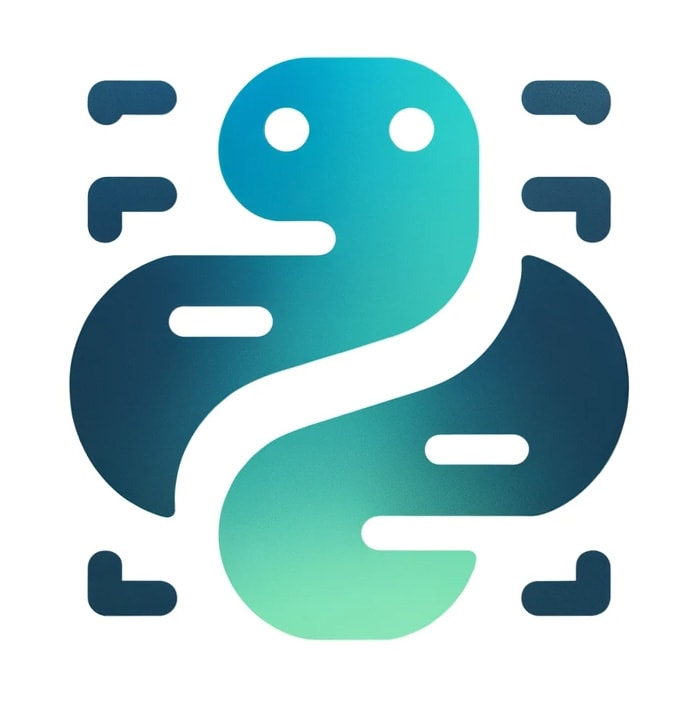Navigating the world of Python development, I’ve found that managing packages can be a breeze with the right tools. That’s where ‘pip’ comes in – Python’s go-to package installer. Whether you’re a beginner or a seasoned pro, mastering pip is a game-changer for your workflow.
In this article, I’ll walk you through the essentials of using pip to install and manage Python packages. I’ll share tips and tricks that’ll save you time and frustration. By the end, you’ll be equipped to handle your Python environments like a pro.
What is pip and Why is it Important
As I dive into the heart of Python development, one tool stands out as essential: pip. Pip is Python’s package installer, a command-line utility used for installing and managing software packages written in Python. It connects to an online repository of public packages, called the Python Package Index (PyPI), where it can download and install Python-related software with ease.
Why is pip so crucial for developers like me? It’s simple:
- Streamlined Installation Process: Without pip, you’d have to download package sources manually, wrestle with dependencies, and execute a series of setup scripts. Pip automates this process, saving countless hours.
- Dependency Management: Pip keeps track of the libraries each project relies on and their respective versions. It’s able to resolve and install the necessary dependencies to ensure my projects work as expected.
- Version Control Compatibility: Pip works seamlessly with version control systems, enabling you to specify the exact versions of packages your project requires. This compatibility is a lifesaver when you need to maintain a consistent development environment.
Pip’s importance extends beyond individual use to the entire Python community. It’s become the standard by which all Python packages are distributed and installed. With pip, I can confidently share my work knowing that others can easily install the packages needed to run my software.
When it comes to managing your development environment, it’s crucial to have a tool that doesn’t just work but works well. That’s pip in a nutshell. Easy to use, robust in features, and a staple in every Python developer’s toolkit—pip is more than just a package installer; it’s the foundation upon which Python development is built. Its contribution to Python’s popularity and growth is, simply put, undeniable.
Installing pip
Getting pip set up on your system is a key first step for diving into the world of Python packages. If you’re using Python 3.4 or above, I’ve got good news for you: pip comes pre-installed. However, let’s not leave anyone behind; for those using earlier versions or who need to reinstall pip for any reason, here’s how to get it up and running.
To start, you’ll want to ensure your system has Python installed. The great part is that Python installation typically includes pip by default. To check if you already have pip, just open your command line interface and type:
pip --versionIf you see a version number, congratulations, pip is already part of your toolkit. If not, it’s not a problem. You can easily download the get-pip.py installation script. By running this script, you can install pip along with setuptools and wheel, which are essential tools to get the most out of pip’s capabilities.
Here’s what you need to do:
- Download the get-pip.py file from the official pip website.
- Open your command line interface and navigate to the folder where get-pip.py was downloaded.
- Execute the script with:
python get-pip.pyThis command tells Python to run the script, which in turn installs pip and any other missing dependencies. Once the process completes, double-check by running pip --version again. You should now see the pip version number reflecting that the installation was successful.
Should you encounter any issues during the installation, ensure that your Python environment is correctly set up with the necessary permissions. Running the command prompt as an administrator or using a virtual environment can often resolve these issues.
Remember, keeping pip updated is as straightforward as using it. Simply run pip install --upgrade pip from time to time, and you’ll have access to the latest features and improvements.
Updating pip
Once you’ve got pip installed, it’s crucial to keep it up to date. The pip development team regularly releases new versions, improving both security and functionality. Fortunately, updating pip is a straightforward process that you can complete with a simple command.
To update pip, start by opening your terminal or command prompt. If you’re on a Unix-like system such as Linux or macOS, you should prefix your pip commands with ‘sudo’ to ensure that you have the necessary permissions. On Windows, run your command prompt as an administrator for the same reason. Then, execute the following command:
pip install --upgrade pipThis command tells pip to install itself, specifically the latest version, effectively upgrading the system. It’s best practice to periodically check for updates to ensure you’re not missing out on critical enhancements or security fixes.
When updating pip, it’s important to consider the environment where it’s being used. If you’re working within a virtual environment, activate it first before running the update command. This ensures that you only update the pip version inside the virtual environment, rather than the global version of pip on your system. Here’s how you do it:
- Activate your virtual environment
- Run the pip update command
Remember, maintaining the latest version of pip in your virtual environments is as important as updating the global version.
Updating pip within an IDE or a containerized environment might differ slightly. For these cases, consult the documentation specific to the tools you’re using. It’s essential to follow the procedures that correspond with the development setting to avoid any potential conflicts or issues.
In essence, keeping pip current is fundamental to a healthy Python development environment. Regular updates grant access to the newest features and ensure compatibility with other packages and projects.
Searching for Packages
Before installing packages with pip, it’s essential to find the right ones for your project. Pip offers a powerful search functionality that I use regularly to discover and vet Python packages. To search for a package, I simply type pip search [package name] into the command line. This command queries the Python Package Index (PyPI) and returns a list of packages that match the search criteria, along with their descriptions.
When searching, keywords are incredibly useful. They help filter the search results to packages that are most relevant to my needs. For instance, if I’m searching for a package that aids in data visualization, I might search pip search "data visualization". The quotes instruct pip to look for the exact phrase, giving me a curated list of packages centered around data visualization.
Beyond the command line, the PyPI website is another invaluable resource. I find that browsing the site gives me additional insights into the packages, like:
- Recent updates
- Total downloads
- Compatibility information
- User ratings and reviews
These details are crucial in making an informed decision about whether a package will be a good fit for my project. After all, I don’t just want any package; I need a reliable and well-supported one.
Version numbers and dependencies are also factors that I take into account. Some packages have multiple versions available, and it’s necessary to ensure that the version I choose is compatible with my project’s Python version and other installed packages. I also look for any required dependencies that might be installed alongside the package.
In the dynamic world of Python programming, searching for packages is more than just finding a tool; it’s about ensuring the integrity and efficiency of my code. With pip’s search capabilities, I’m able to navigate the vast Python ecosystem, pinpointing the resources I need to drive my projects forward.
Installing Packages with Pip
Once I’ve ensured that pip is updated to its latest version and I’ve found the package I need, it’s time to install it. Installing packages with pip is a very straightforward process. I simply open my command prompt or terminal and execute the installation command. For example, to install the requests package, I would type:
pip install requests
Package installation with pip follows a few common patterns. Sometimes, I might want to install a specific version of a package. In this case, I’d use the ‘==’:
pip install requests==2.24.0This ensures that I’m installing that exact version which could be necessary for compatibility or testing.
When dealing with dependencies that need to be resolved, pip will handle them automatically. It’ll search for the required packages and install them. There are times though, I might need to install a package without its dependencies. For this, I use the ‘–no-dependencies’ flag:
pip install --no-dependencies example-packageManaging dependencies is crucial, and pip provides the flexibility required whether I’m installing a standalone package or dealing with a complex set of interrelated modules.
Occasionally, I may encounter a package that’s not available on PyPI. For such cases, pip allows installation from other sources such as a GitHub repository. Using the ‘git+’ prefix, I can install directly from the version control system:
pip install git+https://github.com/user/repository.gitThis is especially useful for installing packages in development or those that are hosted privately.
Understanding the power and flexibility of pip is essential for any Python developer. With pip, not only can I install packages easily, but I also have control over versions and dependencies, ensuring the smooth functioning of my Python projects.
Removing Packages with pip
Uninstalling packages is as integral to package management as installing them. In my experience, keeping a clean system is essential for avoiding potential conflicts and reducing security risks. When a package is no longer needed, not just removing it but making sure it’s fully uninstalled is critical.
To remove a package using pip, I’ll run a simple command:
pip uninstall package_nameThis command prompts for confirmation before proceeding with the uninstallation. For a forceful removal without any prompts, I can include the -y flag:
pip uninstall package_name -yWhen I execute the uninstall command, pip attempts to remove all files associated with the package. This includes:
- Executable scripts
- Python files (.py)
- Compiled bytecode (.pyc)
- Resources like images and data files packaged within
However, there are instances where pip may not clean up everything, such as configuration files or user data. If absolute cleanliness is my goal, I’ll need to review these files manually.
Dependency management during uninstallation is another important factor. While pip will remove the specified package, it doesn’t automatically remove the packages that were only installed as dependencies for the uninstalled package, even if they’re no longer needed by other installed packages. To identify orphaned dependencies, I can use pip’s list --not-required command:
pip list –not-required
If you’re developing in a Python environment, it’s a good idea to periodically review and clean up these unused packages to maintain an efficient working setup.
Remember that managing an active Python environment is an ongoing process. Staying on top of which packages are needed and which have outlived their usefulness helps ensure my projects are streamlined and secure. Whether it’s a development machine or a production server, regular maintenance including careful package uninstallation, plays a pivotal role in my system’s health.
Upgrading Packages with pip
When I’m working on Python projects, keeping my packages up-to-date is key to ensuring I have the latest features and security fixes. pip offers a straightforward command to upgrade an individual package using:
pip install --upgrade package_nameOnce executed, pip checks the Python Package Index (PyPI) for the latest version of the package and replaces the outdated version currently installed. Upgrading a package can also update dependencies to the required latest versions if not restricted by specified version constraints in your project.
In some scenarios, I find it beneficial to upgrade all the packages within a virtual environment. Although pip doesn’t provide a built-in command for this action, you can pair it with other command-line tools to accomplish a bulk upgrade by running:
pip list --outdated --format=freeze | grep -v '^-e' | cut -d = -f 1 | xargs -n1 pip install --upgradeThis command identifies all the outdated packages and then upgrades them in sequence. Be cautious when performing a mass upgrade, as it may introduce breaking changes if your code isn’t compatible with the latest versions.
Best Practices
- Before upgrading, it’s essential to back up your environment, possibly by exporting the current package list with
pip freeze > requirements.txt. This gives you a recovery point if there are compatibility issues. - Testing your code thoroughly after an upgrade is crucial. It’s there to catch any conflicts or errors arising from newly updated packages.
Remember, keeping your Python packages updated is not just about having the latest shiny features; it’s also about ensuring the overall security and integrity of your software. Regular package upgrades are a staple in my Python development routine; they safeguard my code and optimize its performance.
Listing Installed Packages
Knowing what’s already installed in your Python environment is just as crucial as adding new packages. pip has a straightforward command that allows me to list all installed packages. By typing pip list into the command line, I can view a comprehensive list. This list not only shows me the package names but also includes the versions, which helps me track the dependencies efficiently.
Sometimes, when I’m working on a project that requires specific versions of packages, I need to see if the environment is set up correctly. To dive deeper, I use pip show package_name which gives me detailed information about a particular package, including its dependencies, version, and location on my system.
Here’s how I typically check for outdated packages:
- I run
pip list --outdatedto see a list of packages that aren’t up to date. - This command compares installed packages against the latest available versions.
It’s important for me to regularly check for outdated packages to maintain the effectiveness and security of my applications. Outdated packages could potentially expose my system to security risks, and utilizing the latest versions allows me to leverage improvements and bug fixes.
When dealing with numerous dependencies, pip’s freeze feature proves to be indispensable. By executing pip freeze, I obtain a format that’s ready for a requirements.txt file, which can be extremely useful for replicating environments. It’s particularly handy when transferring a project between different systems or when setting up an application for production.
Whether I’m starting a new project or maintaining an existing one, keeping a close eye on my installed packages and their versions ensures that I’m building on a solid and secure foundation. The practices I’ve described here are essential for any Python developer looking to manage their environment effectively.
Managing Python Environments with pip
Working with Python often involves juggling multiple projects, each with its unique dependencies. This is where mastering the art of managing Python environments becomes crucial. Virtual environments are powerful tools that let me control and isolate dependencies specific to each project. I typically use the venv module to create these environments. Here’s how I do it:
python -m venv my_project_envAfter activation, which varies based on the operating system, all pip commands affect only the active environment. So if I install a package, it’s confined to that environment and doesn’t alter the global Python setup on my machine. Here’s an activation example on Windows:
my_project_env\Scripts\activateOn Unix or MacOS, it’s:
source my_project_env/bin/activateOnce the environment is active, managing packages within it is straightforward. For instance, I can use pip install package_name to install the latest version of a package or pip install package_name==version_number to install a specific version. It is vital in ensuring consistency and compatibility across development and production environments.
To keep track of what’s installed in these virtual environments, I often export a list of the installed packages and their versions with pip freeze. This generates a requirements file, which is incredibly useful for replicating the environment elsewhere:
pip freeze > requirements.txtTo install all the packages listed in a requirements file, pip has a simple command:
pip install -r requirements.txtThis is an essential step in deploying projects to other machines or sharing them with colleagues. Thanks to pip, reproducing an environment is easy and precise, avoiding the dreaded “It works on my machine” syndrome. By leveraging virtual environments and pip, I ensure that each of my projects stands on its solid, independent ground, ready to grow and adapt as needed.
Conclusion
Mastering pip and virtual environments is a game-changer for my Python projects. I’ve found that keeping dependencies neatly tucked away in their own virtual spaces saves me from future headaches and compatibility issues. Remember, whether I’m starting a new project or collaborating with others, the power of pip combined with venv ensures that my work remains consistent and trouble-free. So here’s to clean, efficient coding and the many successes it brings!